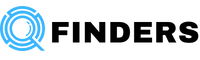If you own a Viking Husqvarna embroidery machine, you’ve probably encountered the HUS file format. It’s the native language your machine understands, the specific set of instructions that tells the needle exactly where to go. But what happens when you find a stunning design online and it’s in a PES, DST, or JEF format? This is where the concept of a HUS file converter comes into play. While it sounds like a simple tool, navigating this process effectively is one of the key secrets to expanding your embroidery library and achieving professional results.
Many embroiderers face frustration when converted designs don’t stitch out correctly. The truth is, file conversion isn’t always a perfect magic trick. It’s a technical process that requires knowledge and a bit of strategy. This guide will pull back the curtain on HUS file conversion, giving you professional tips to ensure your designs stitch out flawlessly, every single time.
What Exactly is a HUS File?
Before we dive into conversion, let’s understand what we’re working with. A HUS file is a digitized embroidery file specifically designed for Viking Husqvarna sewing and embroidery machines. Think of it as a detailed blueprint. This file doesn’t just contain the picture of the design; it holds complex instructions for the machine, including:
-
Stitch type (satin, fill, running)
-
Stitch sequence and direction
-
Thread color changes
-
Trimming commands
-
Needle positioning
Because different brands (like Brother, Janome, or Tajima) use different “languages,” a design created for one machine won’t natively work on another. A HUS file converter acts as a translator, taking the instructions from one format and rewriting them into the HUS format your Viking machine can read.
The Two Paths to Conversion: Software vs. Online Tools
When you need to convert a file to HUS, you generally have two main avenues. Understanding the pros and cons of each is your first strategic step.
1. Dedicated Embroidery Software
This is the professional’s choice. Software like EmbroideryWare, StitchArtist, or the premium versions of Wilcom offer robust conversion tools as part of a larger digitizing suite.
-
Pros: You get maximum control. You can open the source file, inspect its structure, clean up any issues before conversion, and manually adjust settings like stitch density and pull compensation specifically for your machine.
-
Cons: This is a significant investment, both in cost and in the learning curve. It’s overkill if you only need to convert a few simple designs.
2. Online HUS File Converters
These are web-based services where you upload your source file, select HUS as the target, and download the converted file.
-
Pros: They are incredibly convenient, often free or low-cost, and require no software installation or technical expertise. They are perfect for quick, simple conversions.
-
Cons: This is an automated process with zero quality control. The converter makes a “best guess,” which can lead to poor results with complex designs. You also have little to no ability to fine-tune the output.
Professional Secrets for Flawless File Conversion
Simply running a file through a converter is not a guarantee of success. Use these professional tips to dramatically increase your chances of a perfect stitch-out.
Secret #1: Start with the Highest Quality Source File
The golden rule of conversion is “garbage in, garbage out.” If you start with a low-quality, overly complex, or corrupted source file, the conversion will fail.
-
Tip: Whenever possible, source your designs in a vector format like .EPS or .SVG, or a high-resolution .PNG. If you’re converting from another machine format, try to get the file from a reputable designer. The cleaner the original, the better the translation to HUS will be.
Secret #2: Use an Intermediate “Bridge” Format
This is a little-known trick among hobbyists. Some online converters work better when you don’t convert directly from, say, JEF to HUS. Instead, convert the JEF file to a .DST (a very common industrial format) first, and then convert that .DST file to HUS. Using .DST as a bridge can sometimes create a cleaner, more stable file by simplifying the instructions the converter has to process.
Secret #3: Always, Always Hoop and Stitch a Test Run
Never skip this step, especially with a converted file. After conversion, hoop up a piece of cheap, stable fabric like mid-weight cotton and run the design.
-
What to look for: Watch for excessive jumps, thread breaks, poor registration (where colors don’t line up), or areas that look too dense. This test run is your quality control check and can save you from ruining your final project fabric.
Secret #4: Know Your Software’s “Settings”
If you are using dedicated software, don’t just click “Convert.” Dig into the settings. Many programs allow you to pre-set parameters for the output HUS file.
-
Adjust Stitch Density: Viking machines can sometimes handle a slightly different density than other brands. You may need to reduce the density slightly to prevent puckering.
-
Check the Stitch Sequence: Look at the order of sewing. The software might have the design stitching one color in a far corner, then jumping all the way across to another, creating long, loose “travel” stitches. You can often resequence this for a more efficient path.
Secret #5: When in Doubt, Re-Digitize
For critically important projects or highly complex designs (like photos), the most reliable “HUS file converter” is often a human digitizer. If a design keeps converting poorly, consider paying a professional digitizer to recreate it from your original artwork directly into the HUS format. This bypasses the conversion process entirely and gives you a file built from the ground up for your specific machine. The result is almost always superior in quality and reliability.
Common Conversion Problems and How to Fix Them
Even with the best practices, you might hit a snag. Here’s how to troubleshoot common issues.
-
Problem: The design is the wrong size.
-
Cause: Some online converters misread the file’s embedded size data.
-
Fix: Use your machine’s or software’s scaling function to adjust the size after conversion, but be cautious—scaling more than 10-20% can distort the stitches.
-
-
Problem: The colors are wrong.
-
Cause: The thread palette from the original brand doesn’t match Viking’s.
-
Fix: Manually reassign the thread colors on your machine’s screen before you start stitching. This is a standard step when working with any converted file.
-
-
Problem: The stitches look messy or loopy.
-
Cause: This is often a pull compensation or stitch density issue lost in translation.
-
Fix: This is difficult to correct without professional software. Your best bet is to try a different online converter or, as a last resort, have the design re-digitized.
-
Conclusion: Convert with Confidence
Mastering the use of a HUS file converter is about more than just changing a file extension. It’s about understanding the ecosystem of machine embroidery and taking proactive steps to ensure quality. By starting with good source files, choosing the right conversion tool for the job, and never skipping your test stitch, you transform a potentially frustrating gamble into a reliable and powerful part of your embroidery workflow.
Remember, the goal is perfect stitches, not just a successfully converted file. Embrace these professional secrets, and you’ll unlock a world of design possibilities for your Viking machine, ensuring that every project you embark on is set up for success from the very first needle drop.